Table of Contents
Managing Schools
To add a school:
- From the main Administration Menu, click the “Organization” button.
- Click the “Schools” link.
- Click the “Add School” button.
- Select the parent district from the “District” drop down list box.
- Enter information about the school.
- Click the “Save” button.
To view or edit school information:
Look further in this document for details about the school data fields.
- From the main Administration Menu, click the “Organization” button.
- Click on the “Schools” link.
- Use the “View” button, or click on the school name.
- Change or add any new information.
- Click the “Save” button.
To delete a school:
- From the main Administration Menu, click the “Organization” button.
- Click the “Schools” link.
- Click the “Delete” button next to the school that you want to permanently delete.
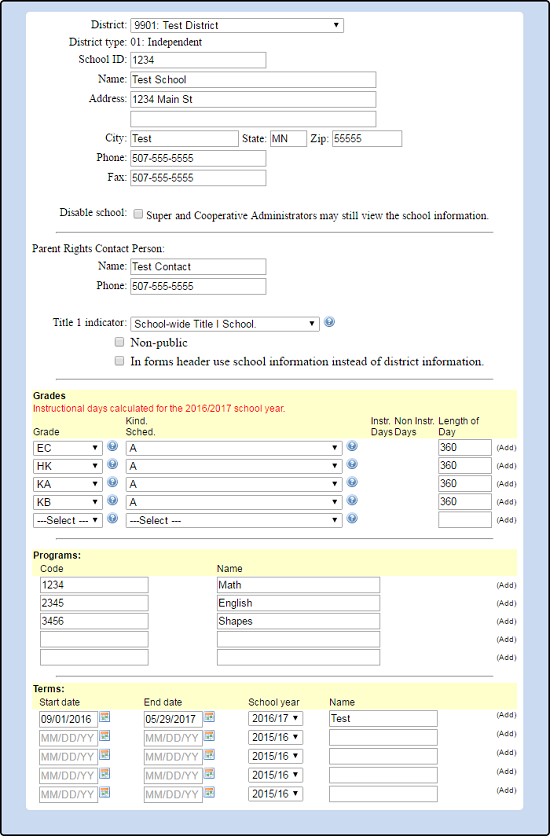
School Data Field Details:
Demographic Information
- The first section contains demographic information about the school.
Parent Rights Contact Information
- The second section contains the contact information for parent rights.
Title I Indicator
- The third section allows you to set the Title I indicator. Open the “Title 1 Indicator” drop down list box and choose the appropriate setting.
Grades
- The Grades section contains school wide settings for grades. You can set up each grade, the grade's Kindergarten schedule (if applicable) and the length of the school day in hours. Add each grade individually.
Programs
- The Programs section allows you to add a code and name for each program.
Terms
- The Terms section allows you to add a start date, end date, school year and term name. These can be quarters, trimesters or semesters or whatever terms you need.