Table of Contents
How do I manage user accounts?
Adding a New User
- Navigate to the Administration Menu.
- Click on the “Educators” tab.
- Click the “Add Educator” button.
- Make sure to give the user the correct permissions and complete all required fields.
- Click the “Save” button.
- Use the “Delete student records” & “Submit support requests” check boxes for additional control over these features.
- Selecting a category can aid in finding groups of users.
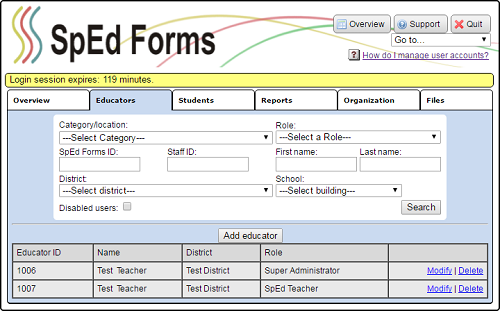
Modify/Delete a User's Record
- Navigate to the Administration Menu.
- Click on the “Educators” button.
- Search any criteria that will aid in finding the user.
- Click the “Search” button.
- Locate the user from the list.
- To change their information click “Modify” next to the name.
- Make changes as needed.
- Click the “Save” button.
- To delete a user's account, click the “Delete” link next to the name.
You cannot delete a user if that user is the Case Manager for one or more students (if they have students assigned to them). Use the Administrative “Student List” or “Student Sharing” report to reassign students to another Case Manager.
Administration menus may appear different depending on the user's level of access. All administrators are able to toggle between their MAIN MENU and the ADMINISTRATION MENU by using the “Go To…” drop down list.