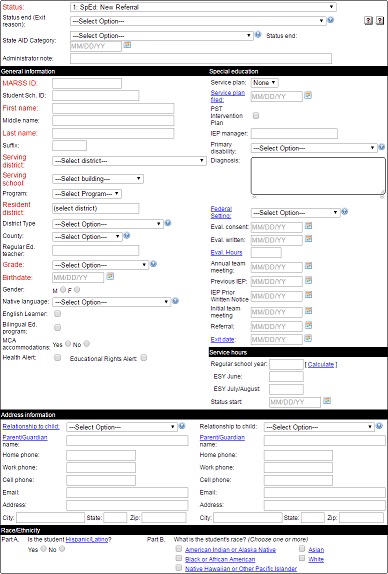How do I change students setup information?
Give special attention to saving, printing and navigation instructions:
- Always click the “Save” button after information is entered or changes are made.
- Always use the SpEd Forms “Print” button, instead of selecting “Print” in the “File” menu.
- Always use the SpEd Forms “Back” button rather than the browser's “Back” feature.
Only administrators with edit privileges, IEP managers and users with edit access may edit a student's setup or exit a student from SpEd Forms.
On the “Form Menu”, shared students will have “View case manager | Remove from my list” links displayed under the student's name. Use these links to remove a student from your list or view information about the case manager.
Editing student setup (you must have edit access to this student)
- From the “Main Menu” click on “Students”.
- Click on the student's name to go the student's menu, or their ID to go directly to their setup.
- On the “Form Menu” click the “Setup” button.
- Make changes as needed and click the “Save” button.
- Click “Forms” to return to the form menu for this student.