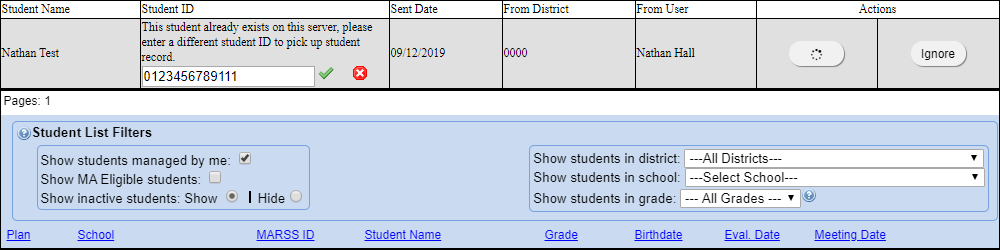I need to pick up a student from another server, but I'm getting a "Student ID already exists on the server" message. How do I pickup the student?
I cannot add a new student, I get a message saying the student already exists!
The Student ID number is used extensively throughout SpEd Forms. A student cannot be added if the Student ID you are using for the new student already exists. There are several reasons why a student may already exist in the system.
If you are unable to locate the student by name, your SpEd Forms administrator can search for the Student ID number you are using and determine if the student already exists in the system.
- This student may already have been added by another IEP Manager.
- A student that had been “exited” only needs to by reassigned by the Administrator.
- Your SpEd Forms database may be exchanging information with your student information system so the student may already be in the database.
- From the “Main Menu” click on “Work with students”.
- Click the “Find/Request Student” button.
- Fill in the first and last name of the child you want access to and click on the “Next»” button.
- A list of students will appear that match the name that you entered. Find the student you want access to, then click on the “Request” button for that student. You can call or email the previous case manager for access to the file for a faster response. Or if the student is inactive, click the “Pickup” button to place the student on your list immediately.
- After the student record is sent to you, a notification will appear at the top of your 'Educator student list'.
- Click the 'Pickup' button to begin the pickup process. If the student ID already exists, you will be notified and you can modify the ID slightly. ie. using a “Z” for some of the numbers.
- Click the green check mark to confirm the ID and pick the student record up.
- Once picked up, you can ask your SpEd Forms administrator for help in combining the history records.