How do I format text in an ER?
"Cut/Copy & Pasting" text from another program into the Evaluation Report
- The “Tab” key is used (by the web browser) to move between text fields. You will not be able to type a “Tab” into the text field on a web browser.
- If your document looks fine on screen but the columns are not lined up when you print, there are probably “Tab” characters in your document.
- If you “Cut/Copy & Paste” text from another program that has “Tabs” formatted into the text, they will be converted to spaces in the ER text area. We recommend creating a table and then copying the elements to the table.
- Type up whole paragraphs of text and then go back and highlight the areas you want to enhance (bold, italic, underline), otherwise it can become difficult to stop or undo these specific enhancements as you type.
- The alignment or indent buttons effect the whole paragraph where the cursor is located (not limited to the highlighted text).
- If you “Cut/Copy & Paste” text from another program that has “Tabs” formatted into the text, they will show up on the screen but will not print correctly. You can tell if there are “Tabs” in your text by placing your cursor in a line of text and using the arrow keys on your keyboard to move back and forth. If the cursor jumps more than one space with one move of the arrow key, you have “Tab” characters in your document. Delete any “Tabs” and use the spacebar to line up the columns.
- Fonts are converted to “Courier” (a fixed-width font) when pasted into the ER section. This is intentional, so that every character remains the same width (an “i” will take up the same space as an “m”).
- Occasionally your web browser may not translate special characters correctly when “Pasted” from specific operating systems or specific programs. Smart quotes ( “ ” ) or ( ' ' ) may cause unexpected behavior in some situations. Try changing them to straight quotes ( “ ) or ( ' ).
- If you need further assistance, please contact your School District's SpEd Forms Administrator.
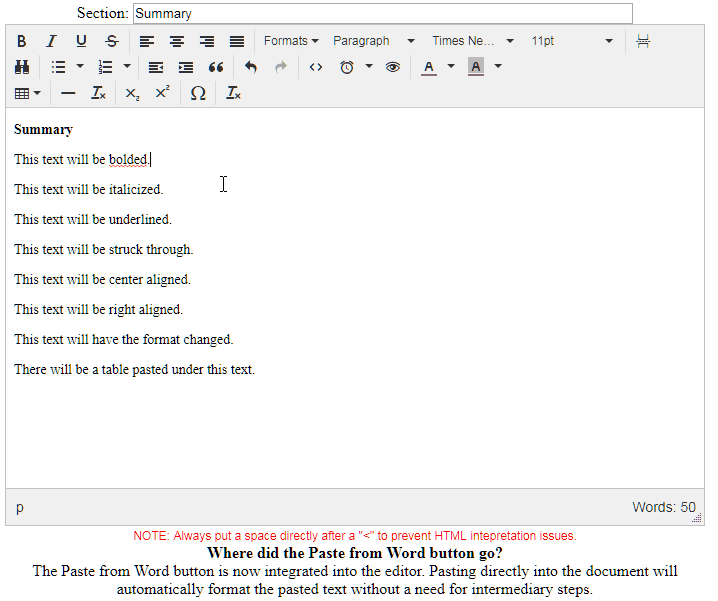
If you need further assistance, please contact your School District's SpEd Forms Administrator.