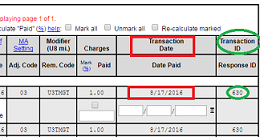Table of Contents
How do I select logs for an 837 transmission?
Activity/Trip logs and AT claims that have been entered can be selected and sent to DHS via an X12 compliant transaction or batch file.
Selecting logs to be sent as an 837 (X12) claim transmission:
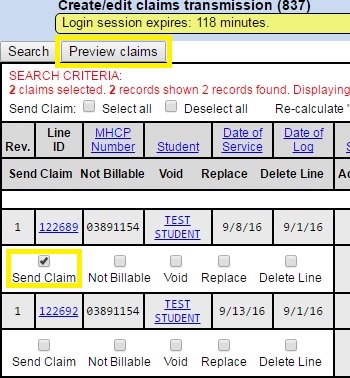
- Navigate to the MA Reports menu.
- Click on “Create/edit claim transmission (837)”.
- Enter your search criteria.
- HINT: Various criteria can be entered to aid in finding the logs that you need to select.
- Click the “Search” button.
- When the results of your search appear, put a check in the “Send Claim” box for the claims(s) you want to send or use the “Select All” button to select all the claims in your search. You can even search for specific records, make individual selections and “Save Changes”, or use the “Select All” button - then make additional searches and save other selections. Be sure to click on “Save Changes” if you have made individual selections and are going to make additional searches.
HINT: If data that is required by DHS is found to be incomplete in the student's record or in a line of service, warning text will appear in place of the “Send Claim” checkbox, displaying a summary of what is missing. If the warning shows “Student incomplete:”, click on the link for the student's name in the “Student” column and complete any missing information. If “Service incomplete:” is shown, click on the link in the “Line ID” column just above the warning text.
Searching for Data that has been sent:
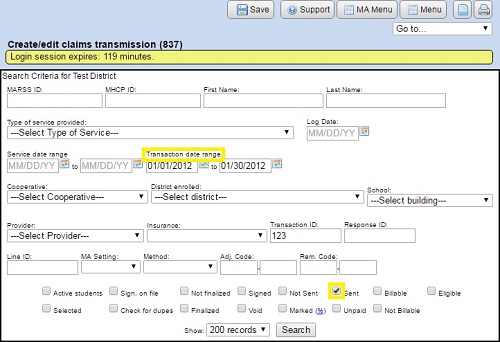
Once you have followed through with creating a batch file, the logs will show up as sent (having a Transaction Date and a Transaction ID).
You can search for this data by typing in a date range in the “Transaction date range” field or by entering the “Transaction ID” in its field. You can also search for data by checking the “Sent” checkbox and break it down by other criteria like “Log Date” or any “ID#”.