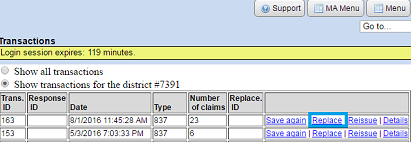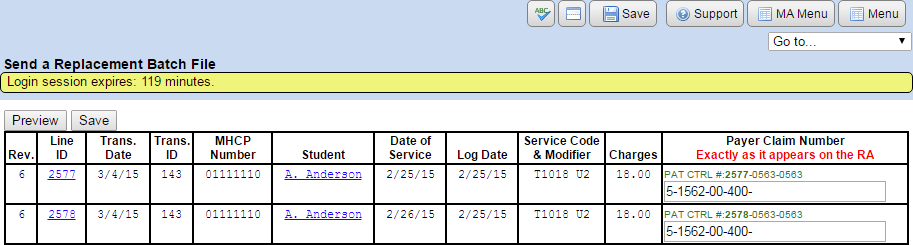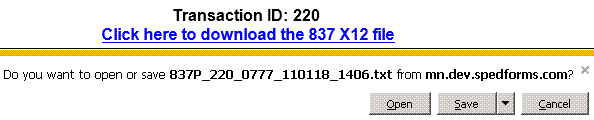How do I send a replacement batch to DHS?
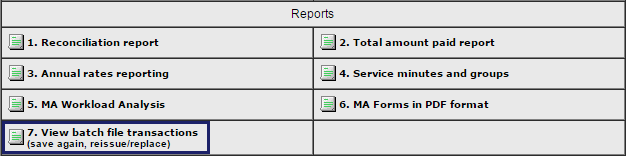
When sending a replacement batch file, your “Remittance Advice” will show a “Reversal” for all of the claims in the original Batch file and the new totals will show up in the “Paid-Primary” or “Paid-Secondary” section.
Sending a replacement batch file to DHS:
- All claims from the original batch must be sent again, even if only one claim is being replaced.
- To find out the “Payer Claim Number” you will need to refer to the “Remittance Advice” available through your MN-ITS account. This 17 digit number is in the same line as the student's name.
- From the MA Reports menu, click “View batch file transactions”.
- Locate the correct transaction.
- Click the “Replace” link.
- Complete the “Payer Claim Number” for each line (matching it with the “CLM #”). If you have imported the 835 X12 response the number will be completed for you.
- After you have saved your changes, if you had to manually enter the Payer Claim Number“, click on the “Preview” button and then “Process claims”.
- The “Create batch file” page creates the batch file that you will upload to the MN-ITS website. Click the “Click here to download…” link, then save the (.txt) file to the folder you have reserved for MA Batch Files.
- You can also click the “Print” button to print a detailed table of the current transaction to keep for your records.