How do I create a new Evaluation Report?
Choosing a new template will overwrite the existing ER. Be sure the current ER is finalized before you choose a new template.
It's a good idea to always start an evaluation with a new template. This helps to ensure that all the current tests and criteria are included in the ER.
- Navigate to the “Forms Menu” for a student.
- Click on “Evaluation Report”.
- If an ER already exists, and you would like to overwrite the existing one, click “New evaluation report” (1). There are safeguards in place to prevent selecting a new template if others are still working in the current ER.
- A warning will appear. You will be asked to click “Confirm” to continue.
- The following page will ask you to “Please choose an evaluation report template”.
- There are two types of templates available.
- SpEd Forms Templates for each of the major disability areas used statewide.
- Local District Templates created by your school district or cooperative.
- Click on the “Select” button next to the template you wish to use.
- You will be asked to confirm that you want to select a new template again.
- The template will be automatically entered into the evaluation report, overwritting the old template, and you will be taken to the evaluation report menu.
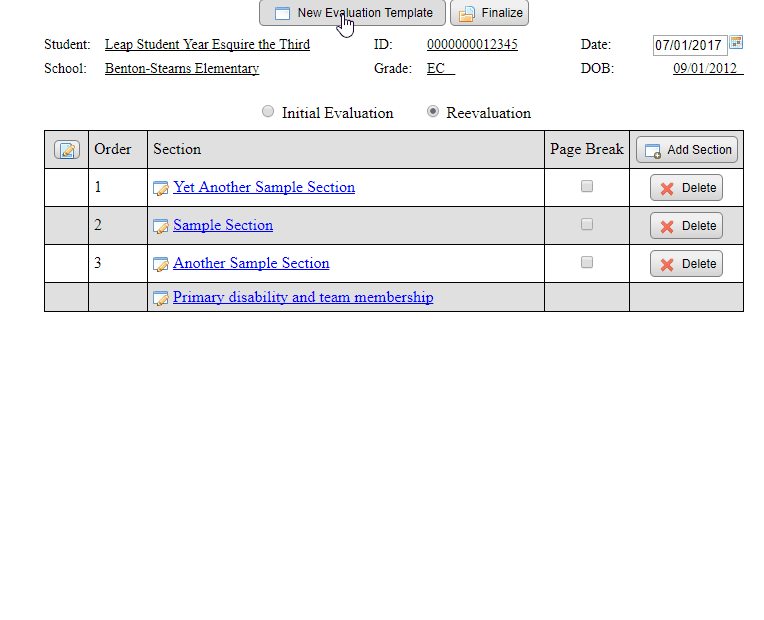
If you need further assistance, please contact your School District's SpEd Forms Administrator.