Table of Contents
How do I print an ER?
To Preview an Evaluation Report
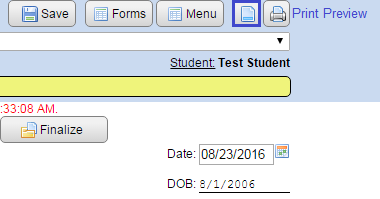
- Navigate to the ER Forms menu.
- Click on the “Print Preview” icon in the upper right corner.
- A new window will open which you can scroll through and preview the report.
- You have the option of printing the report from this window using your browser's print feature. (Click “File”, “Print preview”, or “Print”.)
To Print an Evaluation Report
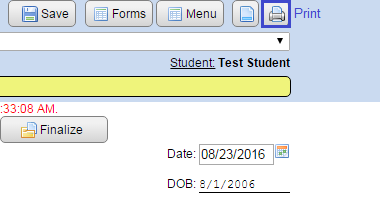
- Navigate to the ER Forms menu.
- Click the “Print” icon in the upper right corner.
- Your print options window will open.
- Click “Print”.
Hints and Tips for printing an ER
- If your ER prints off the side of the page, or if it's very wide when viewed in the “Print Preview” window, you may have extra characters or spaces in one or more of the sections. You can click anywhere in the text box and use the “Select All” feature to highlight all of the text.
- You can also print an Evaluation Report from the student's Form Menu, under the “History” tab.
- If the section text box has a horizontal scroll bar at the bottom, that is a good indication there are extra characters or spaces in that section.
- Select “Edit” and click “Select All”. This will highlight all of the text in the form.
- Scroll down until you find a highlighted area that goes all the way across the page, then take note of that section and close the “Print Preview” window (you cannot make changes in the “Print Preview” window).
- Open the appropriate section, replace the extra characters and spaces with carriage returns and make any other pertinent corrections.
- “Save” the section and open “Print Preview” again. (Repeat these steps if you need to make additional corrections).
If you need further assistance, please contact your School District's SpEd Forms Administrator.