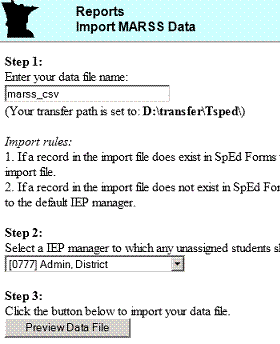Table of Contents
How do I import MARSS data?
The “Import Data” feature gives Super Administrators the ability to import student data directly into the SpEd Forms database from a “comma delimited” text file.
You must contact SpEd Forms to setup a transfer folder. The transfer folder will allow you to upload files containing the comma delimited data to be imported into your SpEd Forms database. Once the transfer folder has been setup, follow the instructions on this page for details about accessing your transfer folder:
Importing MARSS Data:
- From the Administration Menu, go to “Reporting”.
- Click the “Super Admin” tab.
- Click the “Import data” report.
- Click the “Import MARSS file” link.
- Upload the import file to your transfer folder.
- Enter the name of the import data file in the transfer folder.
- Select the IEP Manager for the newly imported students.
- Click the “Preview Data File” button.
- Review the data to be uploaded.
- Click the “Upload this Data” button.
Important rules for import files:
- The import file must be a comma delimited text file.
- Text fields should start and end with double quotes.
- If a record in the import file already exists in SpEd Forms, the record will be updated with information contained in the import file.
- If a record in the import file does not exist in SpEd Forms, the record will be added to SpEd Forms and assigned to the default IEP manager.
- If an import field is empty, the corresponding field in SpEd Forms will not be updated.
- If an import field contains the word “NULL”, the corresponding field in SpEd Forms will be set to null (erased).