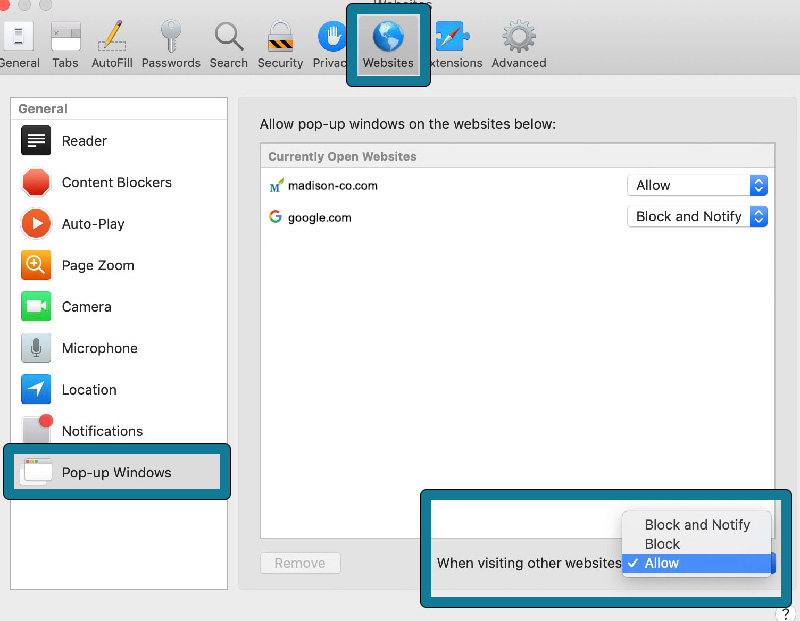Table of Contents
Safari Setup Instructions:
Print Settings:
- Open Safari.
- Use the File pull down menu and choose Print…
- Expand the Print dialog.
- Make sure Safari is choosen in the fourth drop down list box.
- Make sure the Print Backgrounds check box is checked.
- Make sure the Print Headers and Footers check box is unchecked.
- Press Print.
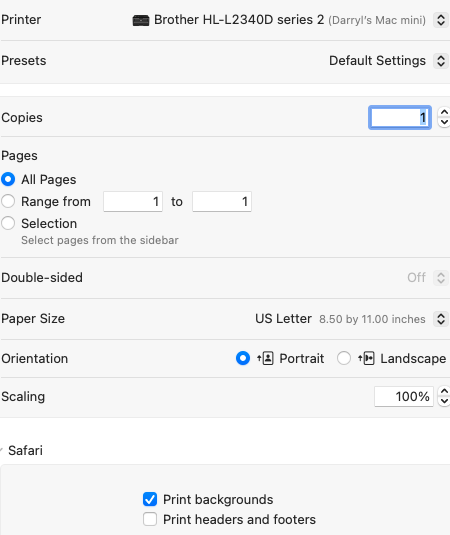
Some SpEd Form pages include “pop-up” windows that open to display more information or as a way for you to edit certain fields. By default, pop-up window blocking is enabled in Safari 4 and later. To not block SpEd Forms pop-up windows, you will need to uncheck “Block Pop-Up Windows” from the Safari Settings Menu.