Table of Contents
Ensuring a Positive SpEd Forms Experience!
Supported browsers with current versions
Google Chrome (Windows)
- 47.0.2526.73 m
- 47.0.2526.80 m
Mozilla Firefox (Windows)
- 41.0.2
- 42.0
Mozilla Firefox (Mac)
- 41.0.2
- 42.0
Google Chrome (Mac)
- 47.0.2526.73 m (64-bit)
- 47.0.2526.80 m (64-bit)
Safari (Mac)
- OS X 10.9 (Mavericks) - Safari 9.0.1
- OS X 10.10 (Yosemite) - Safari 9.0.1
- OS X 10.11 (El Capitan) - Safari 9.0.1
Safari (iPad)
This version is directly tied into the version of the operating system(OS/iOS) the iPad is currently running. You can only update Safari by updating the iOS.
- iOS Version 9.1 - Mobile Safari 9.0 (601.1.46)
- iOS Version 8.4.1 - Mobile Safari 8.0 (600.1.4)
- iOS Version 7.1.2 - Mobile Safari 7.0 (9537.53)
Make sure setup has been completed on your browser
Check your setup again after updates have been applied.
NOTE: Updates may have been applied automatically or from your Technology staff.
Make sure all equipment is functioning correctly
- Keyboard
- Powered
- Connected
- No keys sticking
- Mouse
- Powered
- Connected
- No blockage covering optical/laser port
- Tower/Computer
- Newest updates applied
- Free of malware and viruses
- Network
- Make sure your internet connection is on and connected.
- You can test this by going to a few websites.
Disable Autofill/AutoComplete within SpEd Forms
Bookmark your login page, don't search
- You can use your browser's methods to create a bookmark/favorite for your SpEd Forms login page.
- You can also use the link we recently provided on your SpEd Forms login page to create a bookmark. This helps ensure you have the right login page for your SpEd Forms server.
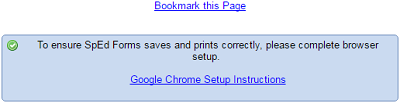
If you try to search for SpEd Forms, you may get the wrong site and won't be able to log in.
Make sure your computer's time is accurate
If your system time and date are off, it can cause problems calculating the time for Exclusive Rights.

Use only one browser window/tab logged into SpEd Forms at a time
If you are logged into SpEd Forms in more than one window/tab, it can cause problems with information being mixed up between students.
Data validation
We have started validating some fields to verify the integrity of their data. If you get a message box upon saving or entering a form, you have some invalid data.
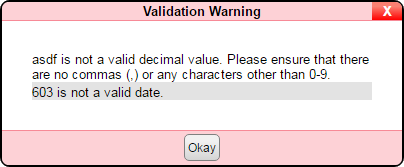
The highlighted fields indicate the invalid data. Please follow the directions from the pop up to correct.
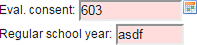
Network issues affect the use of SpEd Forms
If your internet connection drops, you may lose the ability within SpEd Forms to navigate and/or save.
- Network errors might be shown by a page not loading correctly, blank page or even getting an error message on the screen. If you get any of these, please check your connection.
- Sometimes you may even show a connection but your Internet Service Provider (ISP) may be having issues. In this instance, you may want to contact your ISP.