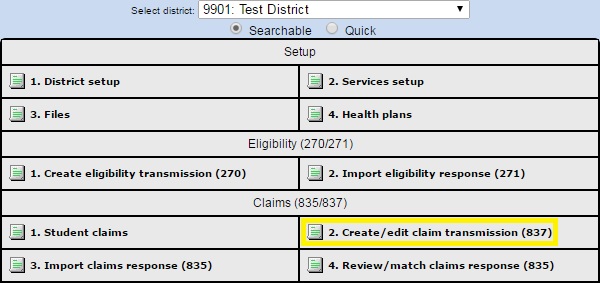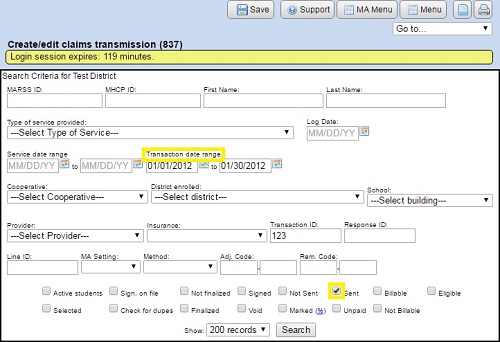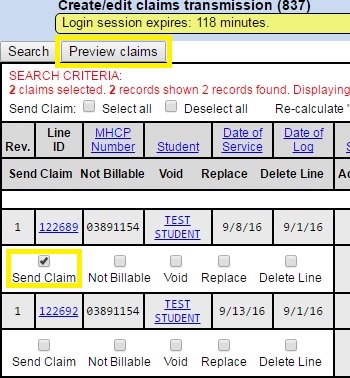Before sending new 837 (claims) and 270 (eligibility) production files, MN-ITS requires your district to submit 837 and 270 test files.
Also see: Creating and Sending a 5010 270 (X12) test file.
MHCP requires all batch submitters to test for syntax errors before submitting 5010 batch transactions on or after January 1, 2012. MHCP is currently accepting only X12 5010 transactions. The first 5010 837 Claim batch file you upload onto the MN_ITS website must be a test file. Before DHS will give you permission to submit this type of file, the test file will have to be approved. This will need to be done for each district that you bill DHS for provided services.
Creating and Sending a 5010 837 (X12) Claim test file:
From the Admin Reporting “MA Forms” tab, choose the district from the drop down menu for whom you are submitting the test file for.
Click “Create/edit claim transmission (837)”.
Various criteria can be entered to aid in finding the students that you need to select. Enter your search criteria and click “Search”.
Select students by checking the “Send Claim” box on the claim line.
Click “Save”.
Click “Preview Selected Claims”. The “Preview Claims” screen allows you to preview the students you have chosen before the actual Test File is created.
When you are ready to create the test file, make sure “Test Mode” is selected.
The “Preview Claims” page creates the file that you will save to your computer for uploading to the MN-ITS website.
Click “Process claims»”.
Click the “Click here to download the 837 X12 file” link. The file will save to your computer.
Save the (.txt) file to the folder on your computer's hard drive that you use for MA Batch Files.
Submitting your test file to MN-ITS:
"Test Region" instructions:
Log in to
MN-ITS with the username and password for the district for whom you are submitting the test file for.
Access the MN-ITS Test Region by selecting “MN-ITS Home” at the top of the screen.
Select “Test Region” in the right column under “Related Pages”.
Follow directions under New Batch Submitters.
Wait 30 minutes and go back to test region and see if you can login using the Current Batch Submitter steps. If you cannot login, please call DHS at 1-800-366-5411 and press any queue and ask to have a tier 2 support request submitted.
DHS will call or email when you can complete the test region process.
Follow the directions under “Current batch submitters” on the test region page to log into the test regions.
Click “Submit Transactions”.
Click the “Browse” button and select the test file that you created in SpEd Forms.
On the “Transaction Type” drop down select “X12 or Pharmacy 1.2”.
Click the “Upload & Submit” button.
Click on the “Mailbox” link on the left side of the page, then click “Transaction Responses”.
Checking the results of your 5010 X12 test
There are two types of acknowledgement responses
Special characters such as “#” or “.” or extra spaces typed into fields such as the student's address on the Student MA Billing Setup in SpEd Forms can cause issues resulting in a file being rejected.
After submitting your 5010 test transactions, check the “999”, “TA1” or “Production Failed” folders for results.
Retrieve your transaction responses within 60 minutes from the acceptance test from your MN-ITS mailbox Transactions Responses section of your test account region in the MN-ITS mailbox.
If your test file is successful, you will receive an “AcceptTest Msg.txt” in your 999 folder confirming each successful transaction type.